 2.9K
2.9K  1
1April 13, 2022  2.9K
2.9K  1
1


Yahoo is one of the earliest companies engaged in mail service in the world. Many people all over the world like to use Yahoo Mail, which can facilitate the contact and communication between our friends and colleagues.
We also have many contacts from multiple sources such as iCloud, Gmail, Facebook etc. Sometimes we’d like to change the email application to Yahoo and want to know how to import contacts into Yahoo email, from multiple sources like iCloud, Gmail, Facebook etc. Or multiple formats such as CSV file, VCF. This article will tell you 4 efficient methods to finish this task.
 Cisdem ContactsMate
Cisdem ContactsMate 
Support to import contacts into Yahoo email from: Gmail, Outlook, Aol, LinkedIn.
Yahoo email supports to import contacts from other account directly. There are 4 types of accounts that can be imported. This method is very simple. Below I’ll show you the steps of importing Gmail contacts to Yahoo mail:
1. Sign in your Yahoo account on your computer.
2. Go to Mail > Contacts.
3. Click the three-dot icon on the top-right corner. Choose Import from another account.
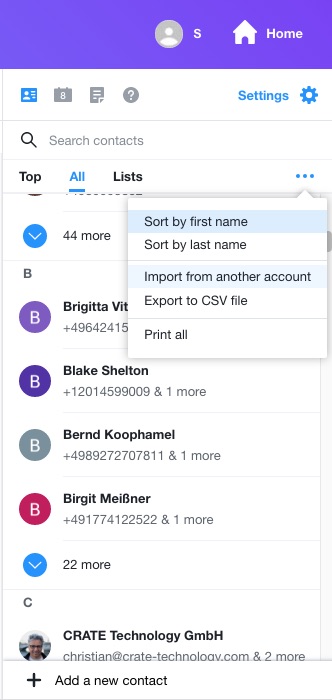
4. On the pop-up new window, Click Import at the right of the application that you want to import from. Here we choose to import contacts into Yahoo email from Gmail.
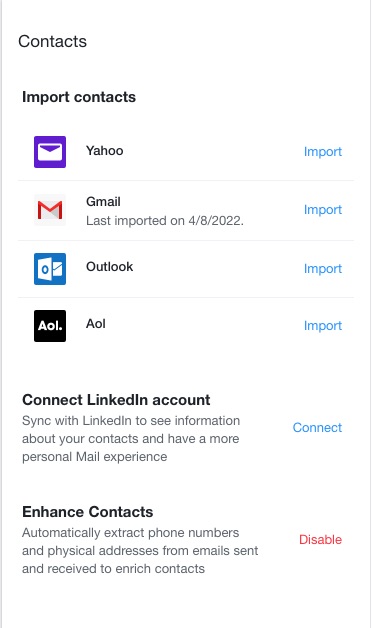
5. Choose or sign in an account to continue.
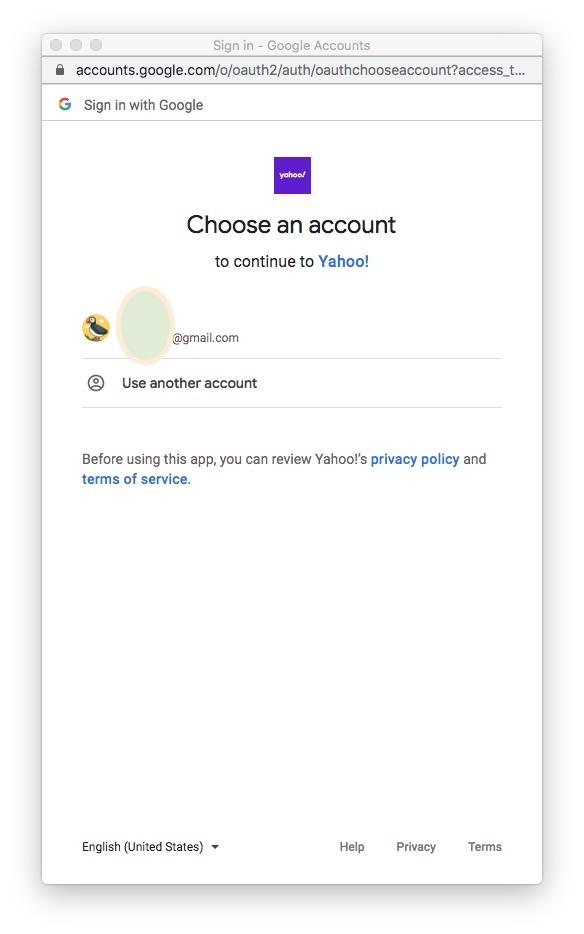
6. Allow Yahoo to access your Google account.
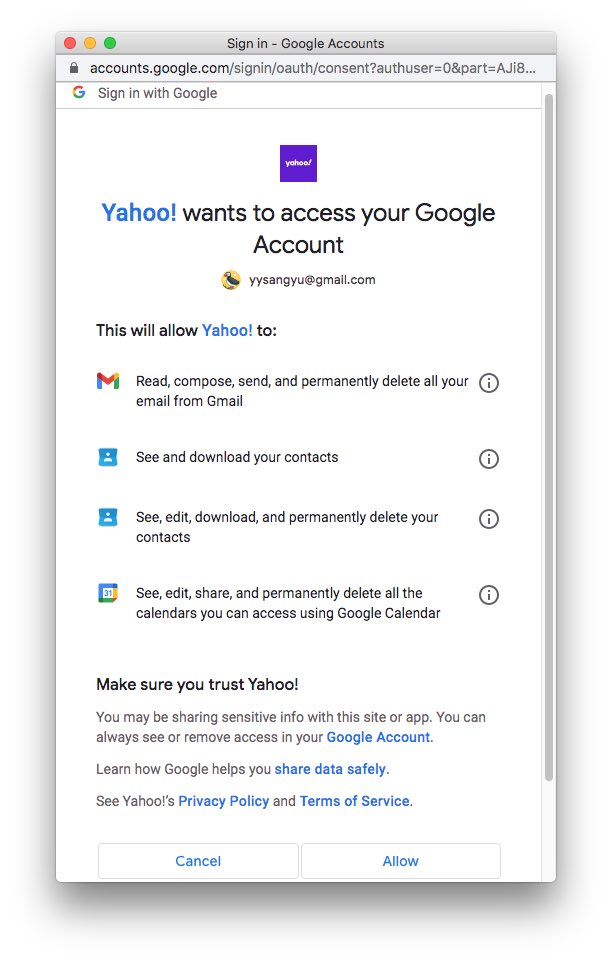
7. Now you have imported Gmail contacts into Yahoo email. Using the same steps, you can import contacts into Yahoo email from Outlook, Aol and LinkedIn.
Support to import contacts into Yahoo email from: Mac Contacts, iCloud Exchange, Gmail, Facebook, LinkedIn, Aol etc.
ContactsMate is a professional contacts management tool for Mac users. Sync all your contacts from multiple sources into one place and up-to-date. Allow you to edit, group, print, import, export, and email contacts in this tool easily and conveniently. Below I’ll show you steps of how to import iCloud contacts into Yahoo mail:
Step 1: Sync Yahoo contacts to ConatctsMate.
1. Download and install ContactsMate.
2. Allow Cisdem ContactsMate to access your Contacts when you first launch this app.
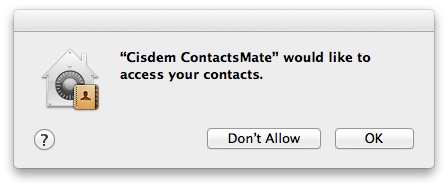
3. Click Add Account on the main window.
4. Choose Yahoo and type in the email address and password on the pop-up Internet Account window.
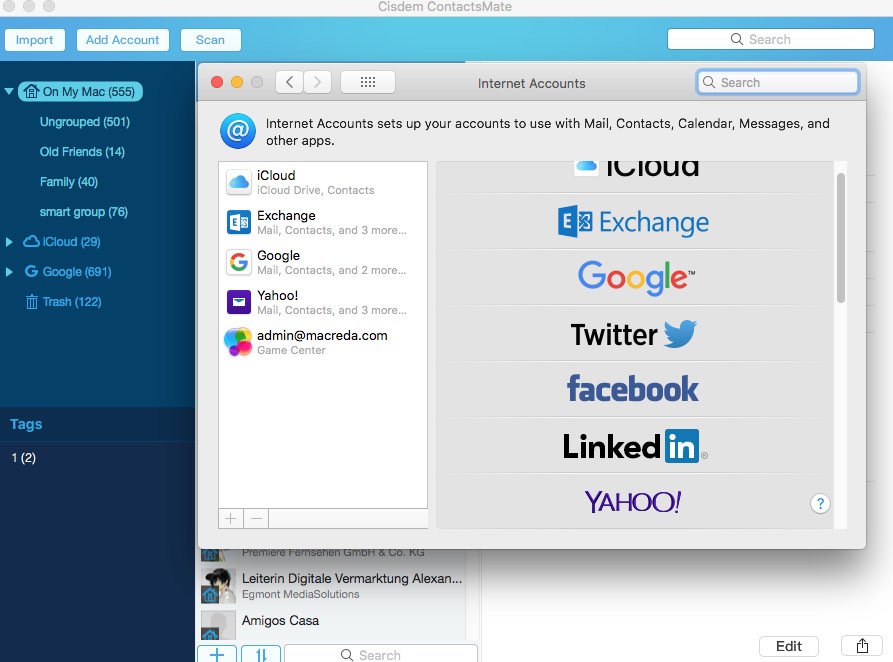
5. Make sure to enable the Contacts option.
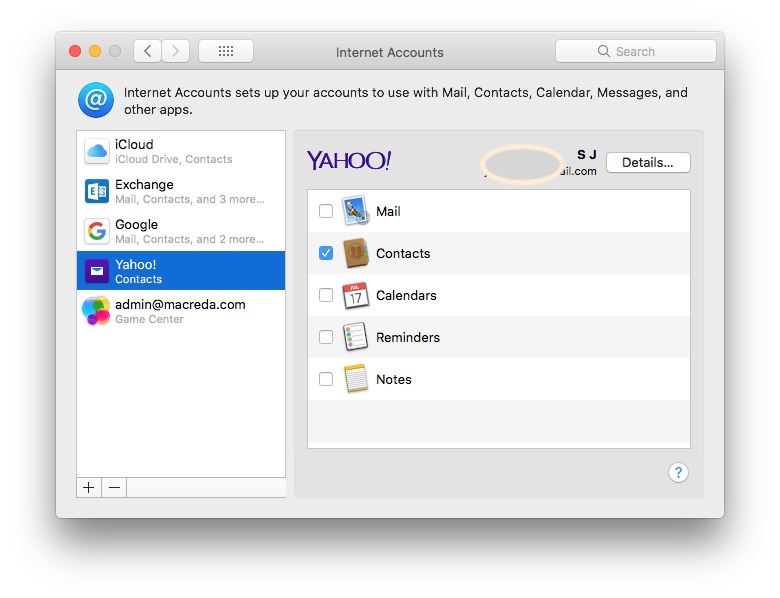
6. Quit and restart ContactsMate. Then Yahoo contacts will sync to this program.
Step 2: Sync iCloud contacts to ContactsMate.
Using the same method as step 1 to add iCloud account to ContactsMate. Sync iCloud contacts to this program.
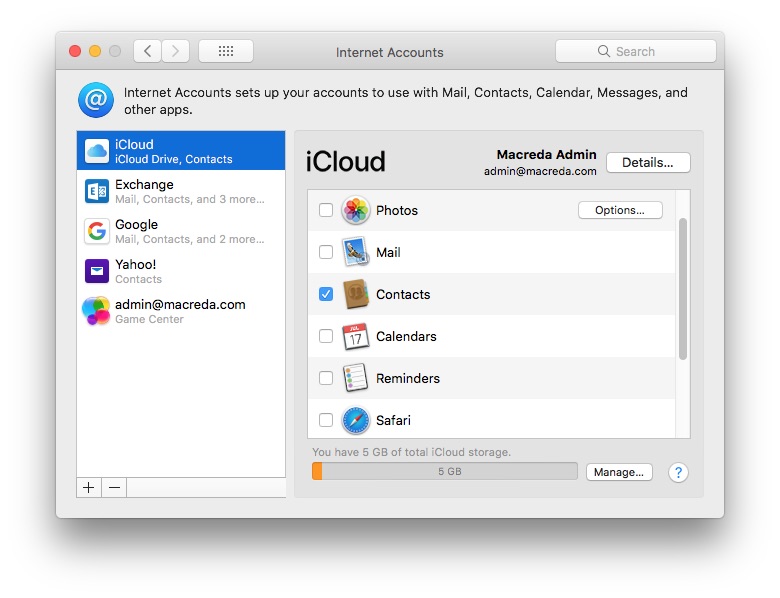
Step 3: Import iCloud contacts to Yahoo mail.
Open ContactsMate. On the middle of the window, multiple select or select all contacts of iCloud. Drag and drop iCloud contacts to Yahoo group.
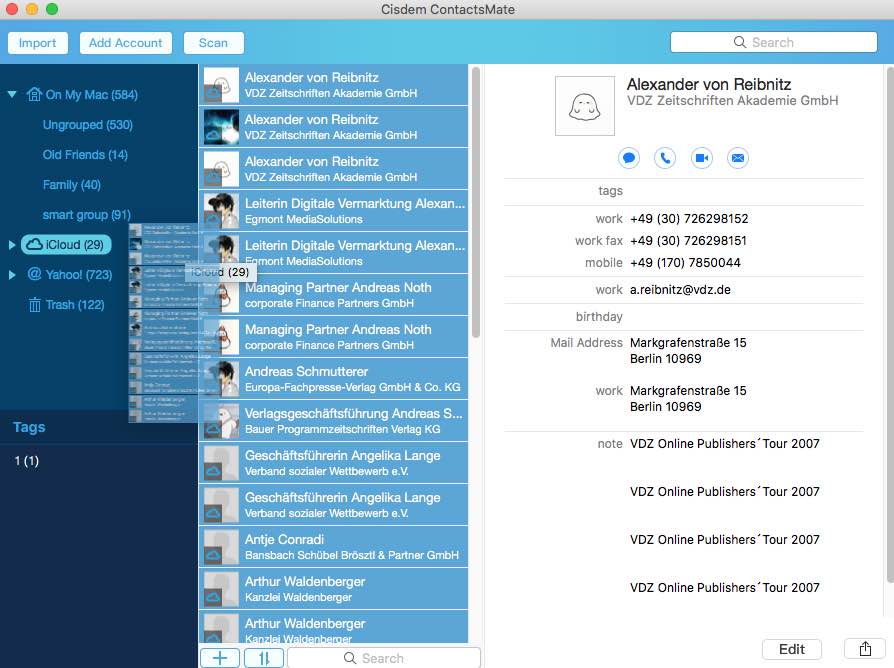
Now you have imported iCloud contacts into Yahoo email. You can log in your Yahoo account on your computer to check it.
Using the same steps, you can import contacts into Yahoo email from Mac Contacts, Exchange, Gmail, Facebook, LinkedIn, Aol etc.
ContactsMate also allow you to import contacts into Yahoo email from CSV and vCard file.
1. Sync Yahoo contacts to ContactsMate as step 1 of method 2 above.
2. Open this program. Hit Yahoo on the left menu bar then click Import on the top-left corner.
3. Choose the CSV file or VCF you want to import. Click Open.
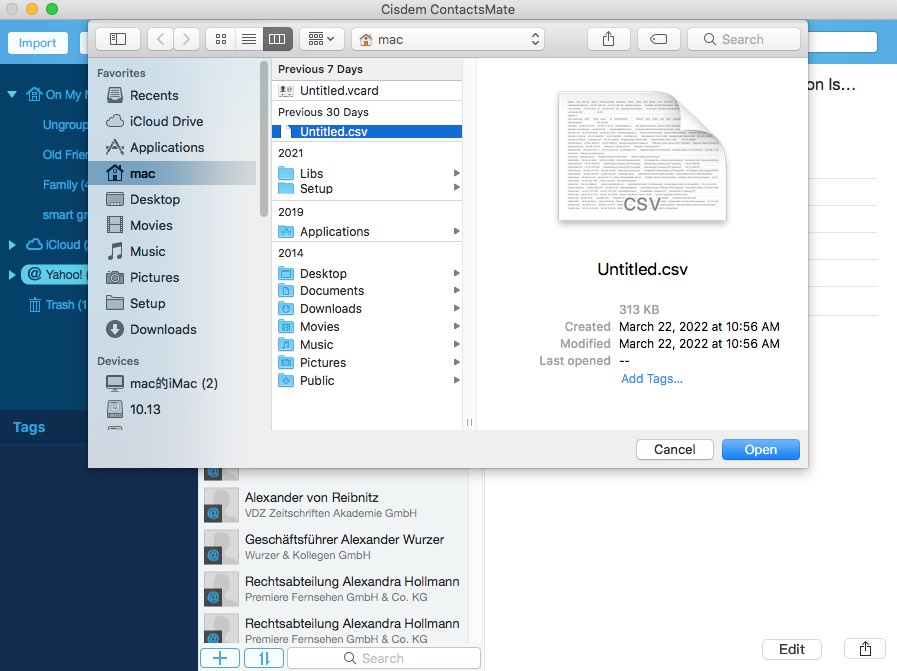
4. Now contacts in the file have imported to Yahoo mail. All your changing on ContactsMate will sync to your relevant account. You can sign in your Yahoo email to check it.
This is not a straightforward process.
Yahoo email does not support to import contacts from file. If you want, you can import the CSV or vCard file to Gmail. Then go back to Yahoo mail, import these contacts from Gmail.
1. Log in your Gmail account on your browser. (If you don’t want to mix Gmail contacts with Yahoo mail, you can use a new Gmail account) Go to Google contacts window.
2. Click Import on the left menu bar. Select a CSV or vCard file on the pop-up window. Hit Open then Import.
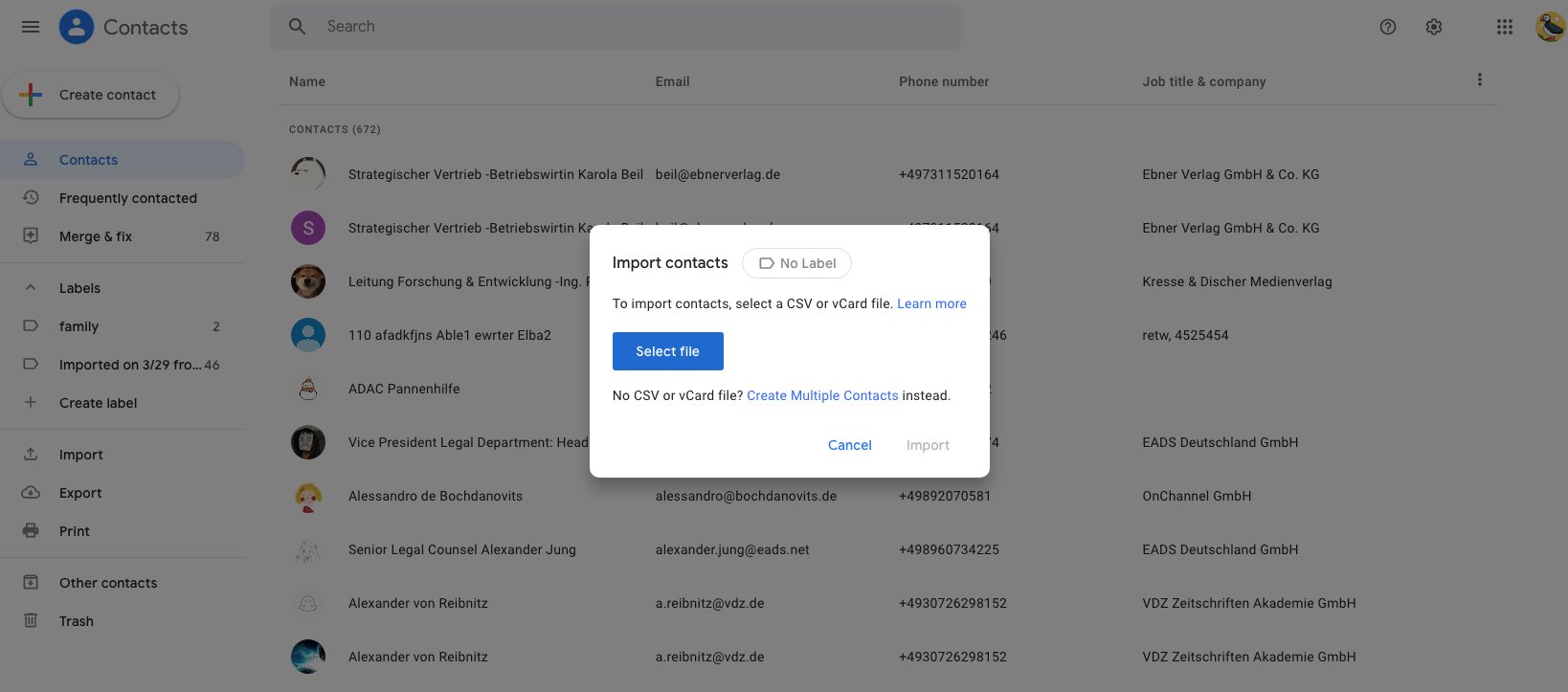
3. Go back to Yahoo email. Import contacts into Yahoo email from Gmail as method 1 above. Now your contacts from CSV/vCard file have imported to Yahoo email.
Yahoo email is a widely used email service. It is a huge project to import all contacts into Yahoo mail one by one. Above are how to import contacts into Yahoo email efficiency. Both importing from other applications and importing from files have 2 methods. You can choose the one that suitable for you. If you have any issues, welcome to leave comment below.



With a passion for tech and writing, Sarah joined Cisdem, where she focuses on creating articles about using utility tools to enhance file management and simplify contact management.


Thanks for your detailed guide that helped me bulk import so many contacts to yahoo mail. It’s magic!

1 years ago Reply